Changes for your NETGEAR router can be made once you log in into the router’s configuration panel and this can be done by heading over to http://routerlogin.net whilst you’re connected with NETGEAR connection. You will then be able to configure and make the required changes/set up your router.
NETGEAR Router Login
To Login into your NETGEAR Router, follow these steps:
- Connect your device (PC/Laptop) to the NETGEAR Router using a LAN/Ethernet cable.
- Open your default Web Browser.
- In the address bar type, http://routerlogin.net or the default gateway address for NETGEAR routers http://192.168.0.1 or http://192.168.1.1.
- You will be asked to log in into your router. Enter login credentials. For NETGEAR routers, the default username is admin and the default password is password.
- You will now be logged in into your NETGEAR Router and will be able to make all the desired changes.
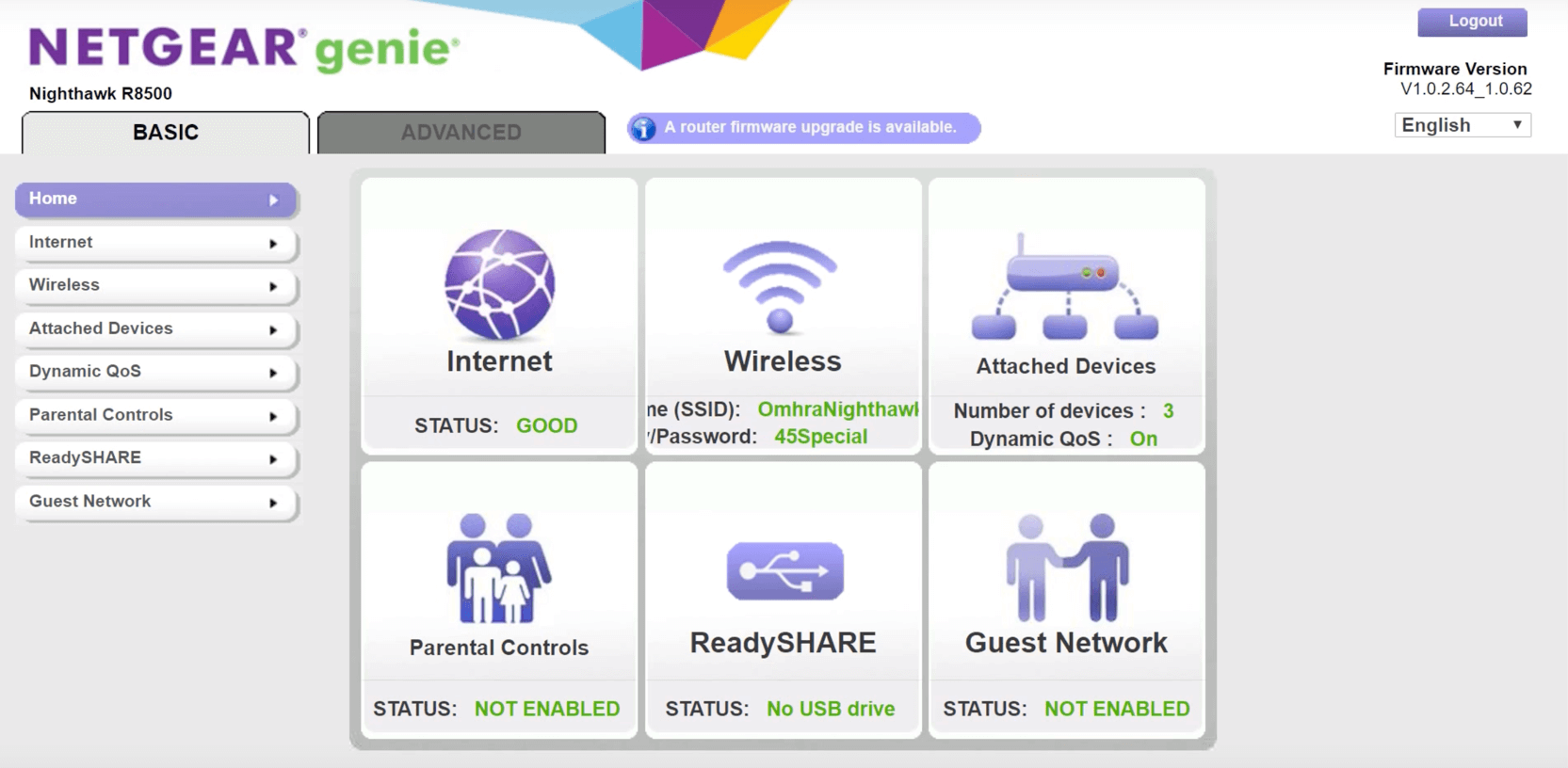
How to factory reset NETGEAR Router?
If you had changed the password for your NETGEAR Router and have forgotten it then worry not because once you perform a factory reset on your NETGEAR Router, it will revert all the settings back to default and you will be able to login into the NETGEAR Router using the default login credentials.
To perform a factory reset on your NETGEAR Router, follow these steps:
- Make sure that your router is powered on.
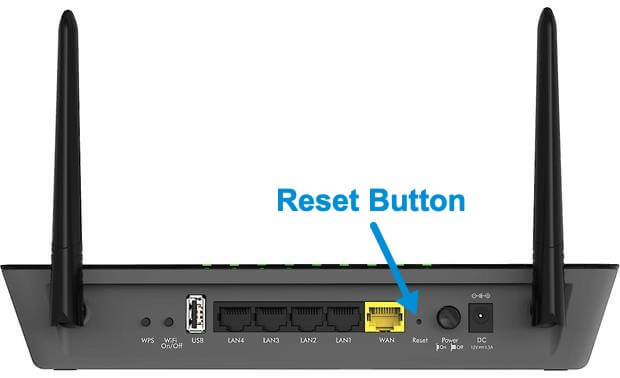
- On the back of the router, locate the Reset button which will be a small hidden button.
- Now take a paper clip/needle or any similar object and press and hold the Reset button for about 10 seconds.
- Release the Reset button and let your router power on.
- Once it powers on, all of the router’s settings will be set to default along with the login credentials which are:
-
- User Name: admin
- Password: password