You can access the configuration panel of TP-Link Router through TP-Link’s dedicated webpage “http://tplinklogin.net“. From here you can set up your new TP-Link Router or Configure it! You will only be able to access this webpage if your device is connected to the TP-Link Router. Once you are connected to the TP-Link Network, you can follow these steps to log in to TP-Link Router.
TP-Link Login – tplinkwifi.net
- Connect your PC to the TP-Link Router using a LAN/Ethernet cable.
- Open your Web Browser.
- In the address bar type http://tplinkwifi.net.
- You will be taken to the TP-Link Router Login Page.
- The default username and password is “admin”.
- Enter the username and password and click on Login.
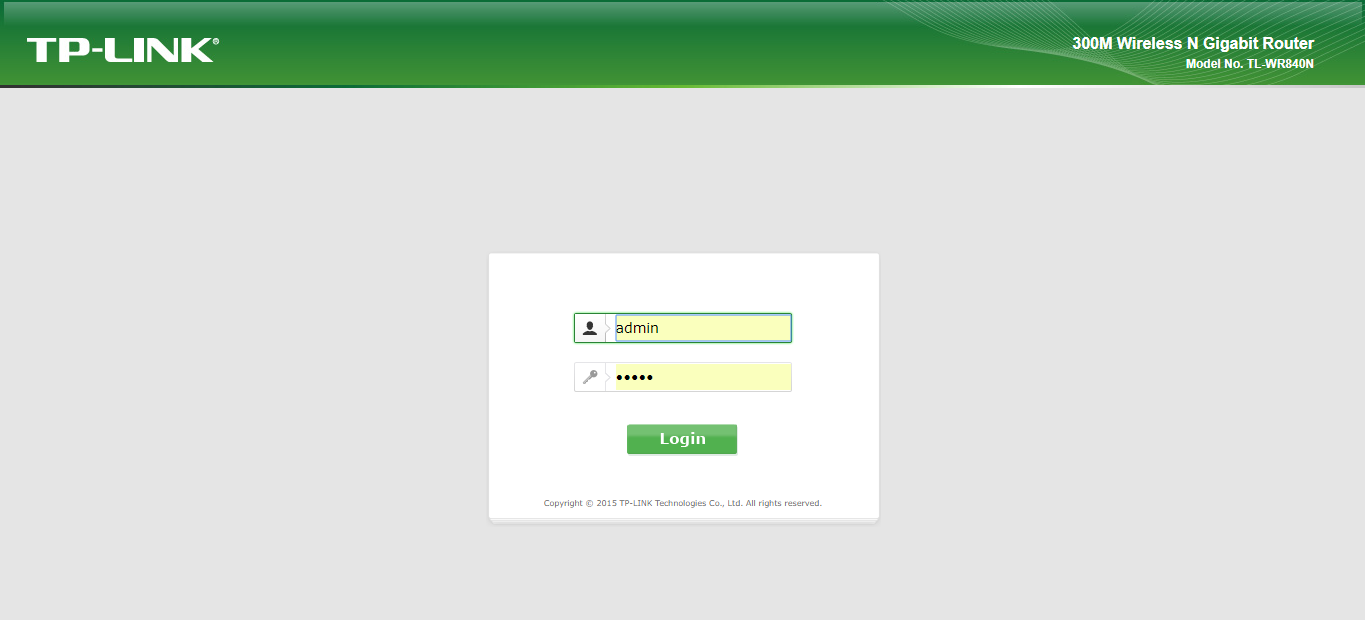
- You will be logged in into TP-Link Router Configuration Page and you will be able to make the required changes.
Unable to access tplinkwifi.net?
If you are trying to access tplinkwifi.net, but unable to do because you are encountering an error or getting no response at all then we have got you covered with some methods that might help you to with issue.
Method 1:
Try accessing the Router’s login page through the DNS Server. You can use either http://192.168.0.1 or http://192.168.1.1 to login instead of tplinkwifi.net.
Make sure that your PC/Laptop is directly connected to the TP-Link Router via an Ethernet Cable.
Method 2:
Try using a different web browser as your current web browser may have cached this page by an accident due to which you are unable to access this page.
You can also try clearing the cache and history of your web browser and try again!
Method 3:
You can use the TP-Link’s “TP-Link Tether App” to manage your router.
- Download the app from the Google Play Store / Apple App Store.
- Enable the TP-Link Tether and find the router in the devices list.
- Now select your router and manage it.
If you have multiple networks connected at the same time to your device such as Wireless, VPN and wired then it is recommended that you disable all other internet and VPN connections except for the wired connection to your TP-Link Router.
Method 5:
Try disabling your firewall and antivirus software momentarily and then try again. If you are able to access the Router Configuration Page without firewall/antivirus then it may that these may be blocking your access.
Method 6:
Try rebooting your Router/Modem as in most cases it may solve the problem.
You can also try rebooting your devices such as desktops, laptops or phones to access tplinkwifi.net.
Method 7:
If you are still unable to access tplinkwifi.net after applying any of the aforementioned methods, then you may need to perform a factory reset to this Router.
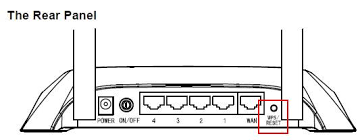
After you perform a factory reset, all your Router settings and configurations will reset to the defaults and it will most likely fix the issue.